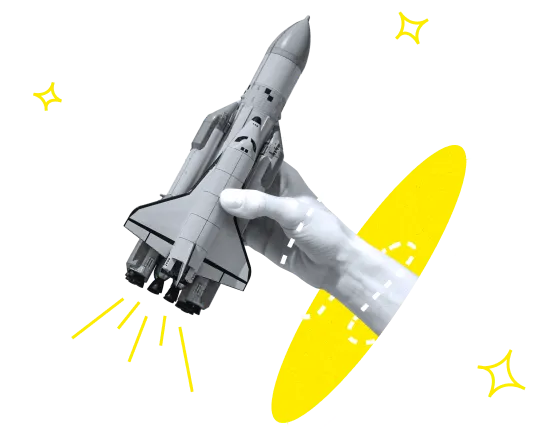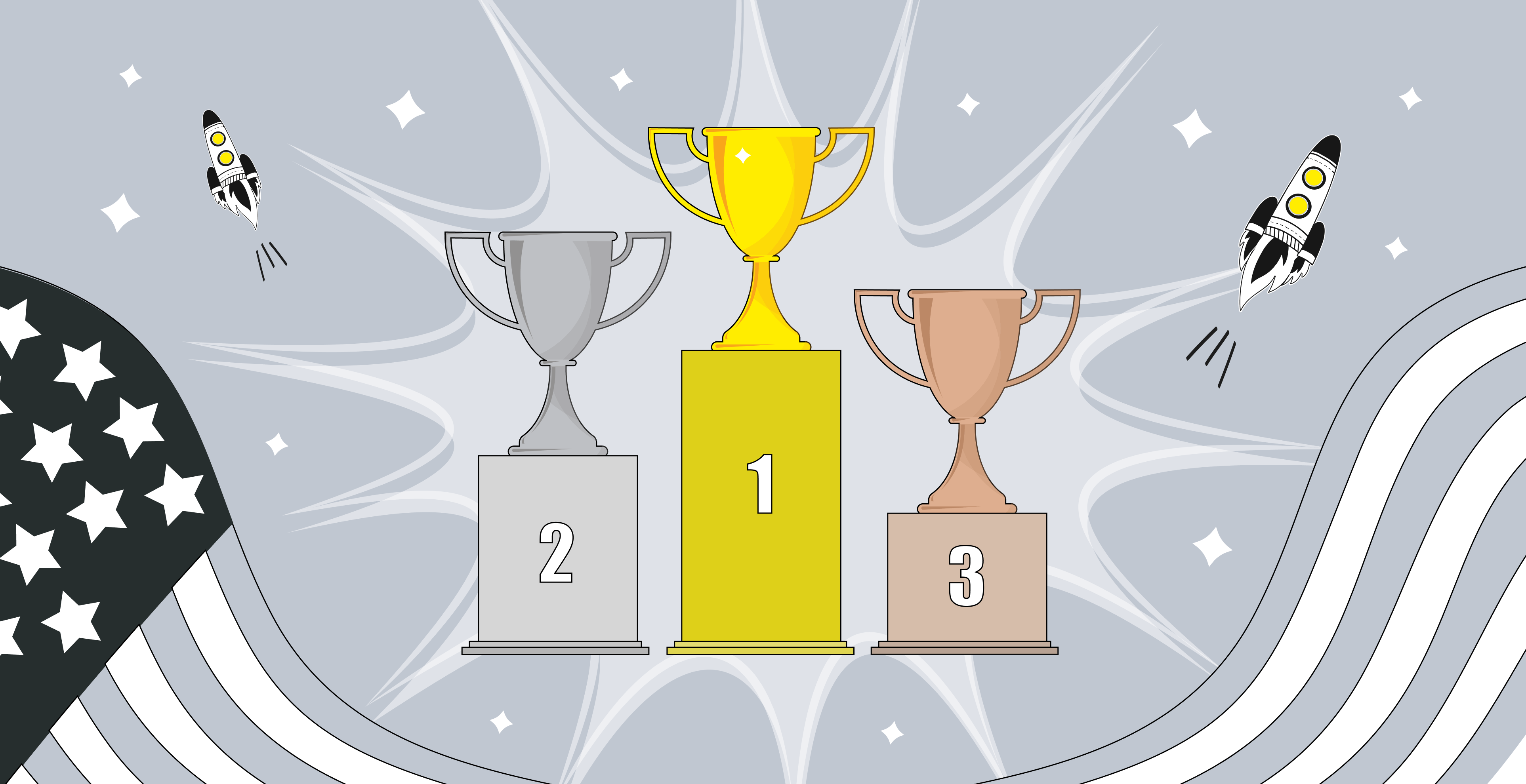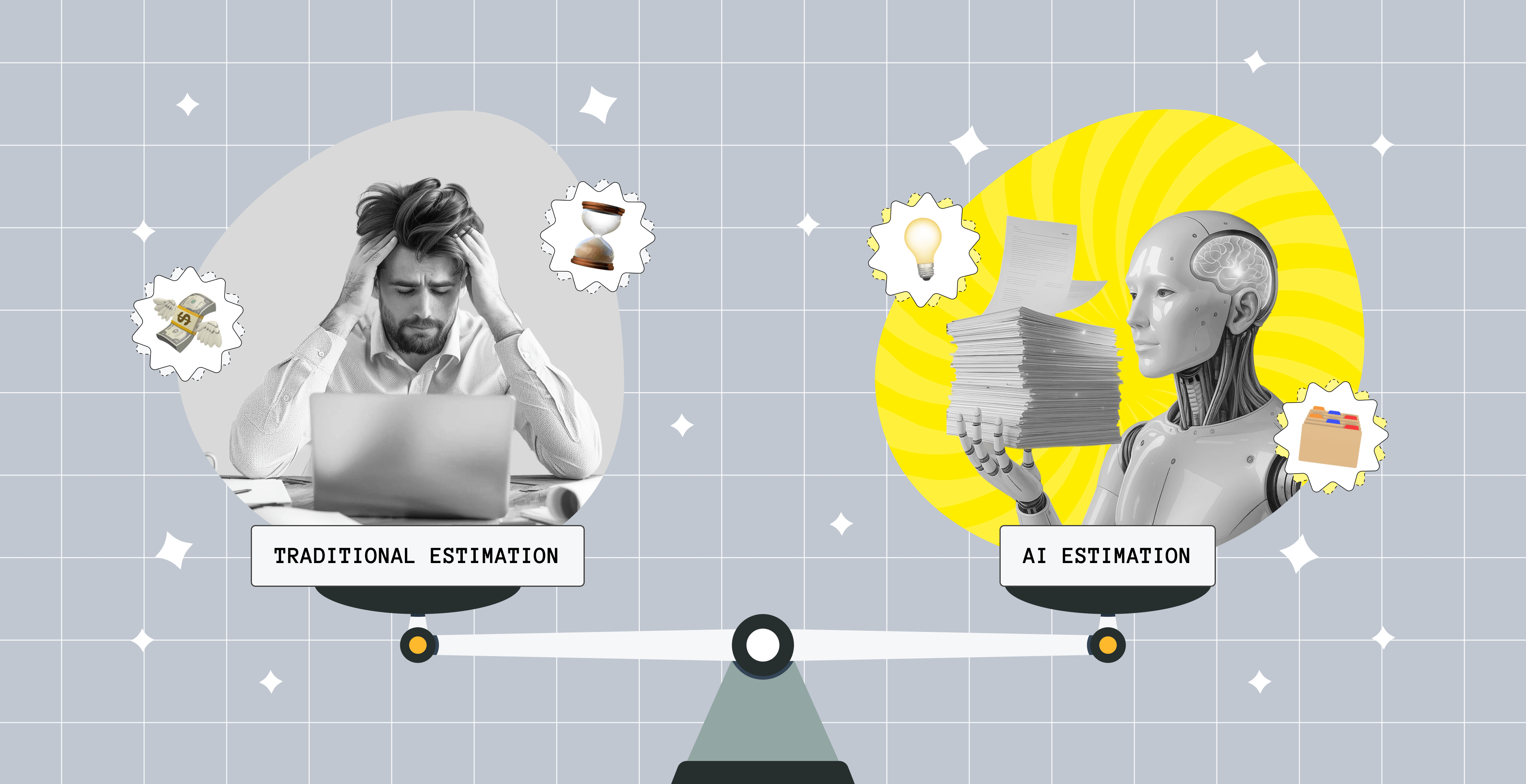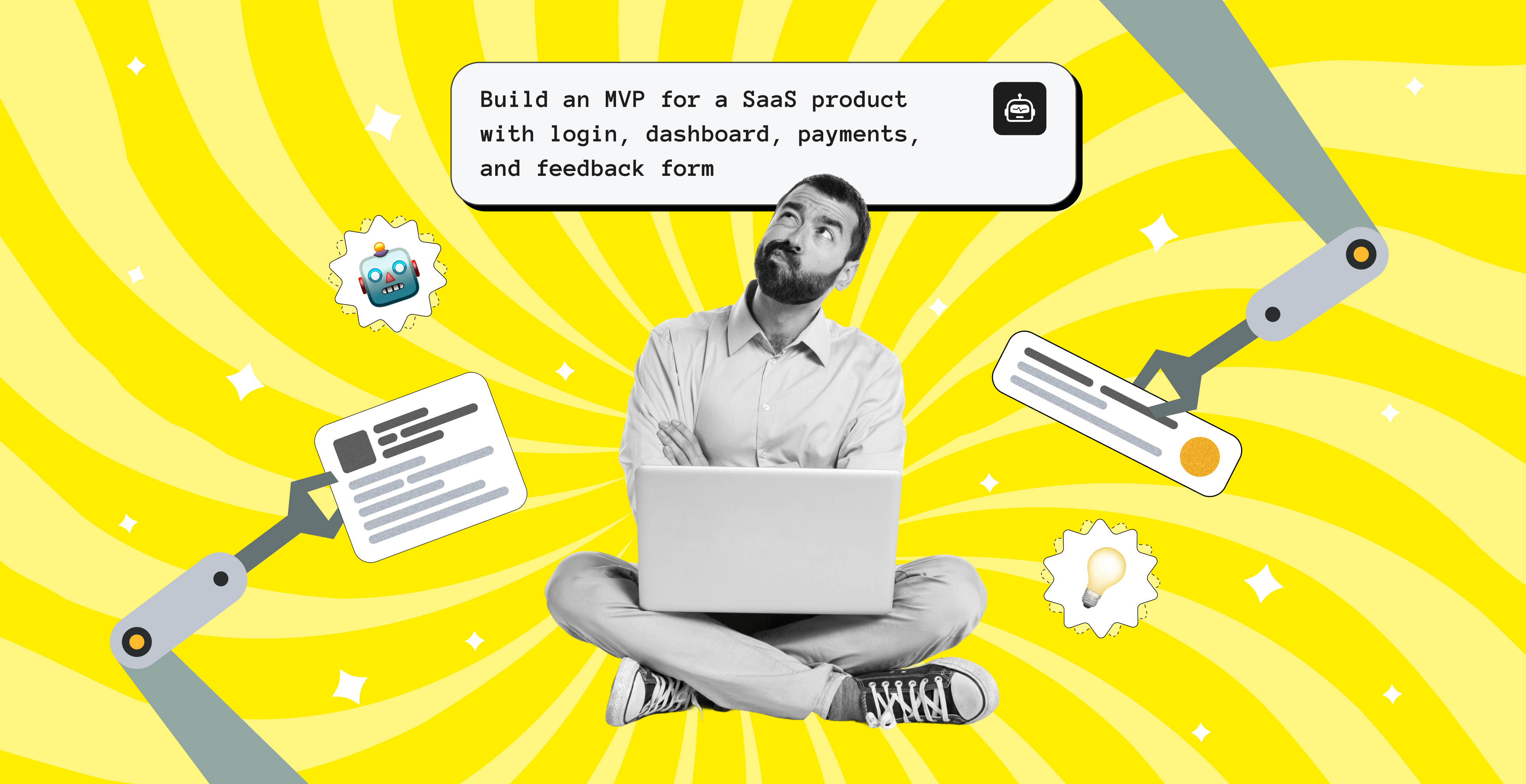Slack vs. Discord Comparison: Which One Is Better for Business?
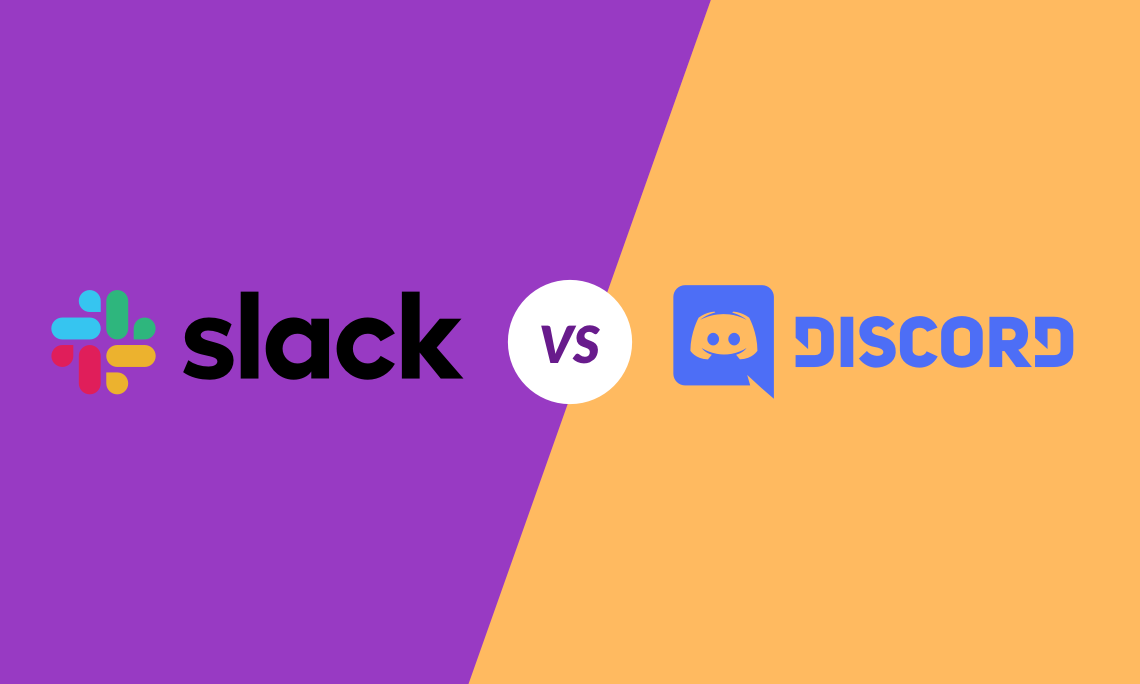
From the first look, Slack and Discord have a lot in common. However, when we start digging into the vast, it appears that they are tailored to specific use cases. Today, we are comparing both platforms on the following criteria:
- Positioning
- Pricing
- Interface
- Text Communications
- Voice communications
- Video communications
- File sharing capabilities
- App integrations
Slack vs. Discord: Positioning
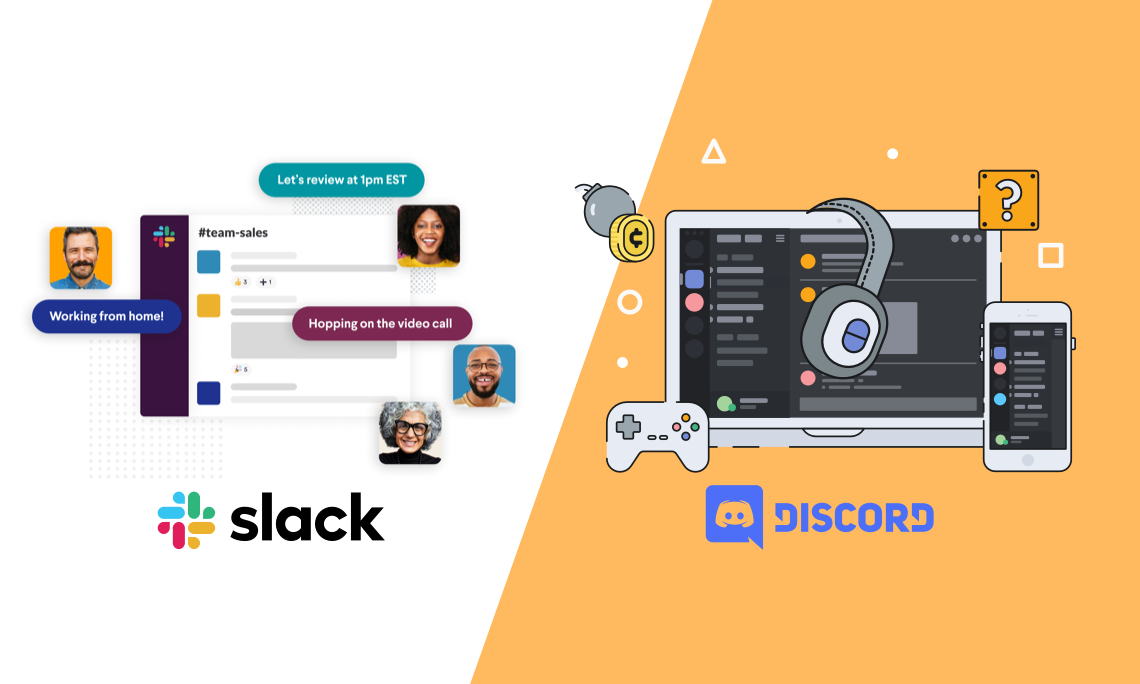
When Slack was created, its positioning was around beating emails as the default corporate communication medium. Slack now is a corporate system of internal communications between employees, labeled as the place "where work happens". It aims to help bring together different departments within a company and let them communicate in real-time.
Originally, Discord was built for gamers but later became a place where all kinds of group communications could happen. Since its launch in 2015, the platform has matured and expanded into business team communication space. With a vast repository of custom emoji, advanced server channel organization, public bot integration, Discord facilitated communities to thrive on creative freedom and showcase individuality.
Takeaway: Although Discord and Slack share many of the core features, there is one major difference. Slack is a business software that is designed to be a workspace and a collaboration tool aimed at teams, explaining why it's among the often chosen startup tools. Discord, on the other hand, is the app where gamers and other communities can get together and chat about their common interests. The answer to the question "Which chat app to choose?" depends on your company or startup culture code, nature of communication within the teams, horizontal and vertical connections between members, etc.
Slack vs. Discord: Pricing
Slack offers three pricing plans for its newcomers. Although there is a free plan, it goes with certain restrictions when the team starts to grow. For instance, it includes up to 10 third-party integrations and 10k messages free of charge. If you need more features, like 99.99% guaranteed uptime or corporate message exports, you will have to choose from paid pricing plans.
As for Discord, its free plan goes with the majority of essential features. It allows for unlimited message history and server storage, which is critical if the number of messages starts to overgrow. The paid Discord pricing plan adds extra perks, like animated avatars or emojis.
Now, let's take a closer look at the numbers. The table below illustrates the detailed comparison of Discord and Slack pricing plans.

Why are people looking for Slack alternatives? It's a matter of price. For example, if your team consists of 50 people and you want to get rid of the limitations such as the limit of 10,000 searchable messages, the price will be $330+ per month or $4000+ per year.
On the other hand, Discord's free plan offers unlimited message history, screen sharing, and server storage. With very few limitations, a team of 50 people can use the app for free. You also get up to 8 users in a video call and can have up to 5,000 users online at the same time. Pricing starts at $99 per year for higher quality video and larger file upload sizes.
Takeaway: If you have 10+ employees and look for a free messaging platform that lets you have a lot of users online at the same time and plan to use mostly the team chat features, Discord might be the right choice for you. Slack is a more expensive tool, but its extra features come in very handy once you start upgrading.
Slack vs. Discord: Interface
In Slack, communication is built around workspaces — separate areas where the team's chat channels are hosted. After a user logs in to a workspace, he or she gets access to all team's channels and can communicate with other users in the workspace.
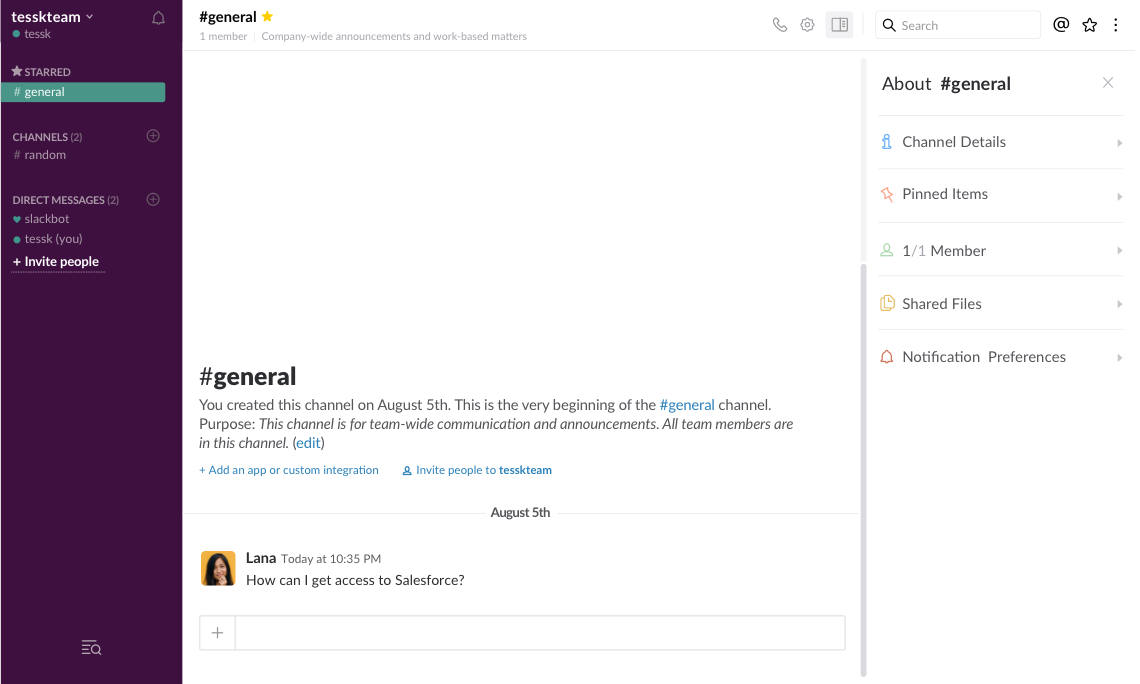
Slack lets you access channels and messages in one central location while onboarding. The system is intuitive and easy to use and navigate. You can access all channels, messages, and contacts visible to you at the top left corner. Slack also allows for theme customization, i.e., it lets you change the theme of the sidebar with the contacts and apps.
In Discord, servers are similar to Slack's workspaces. However, there is a difference: servers are associated with your user account so that you can join all of them via one login.
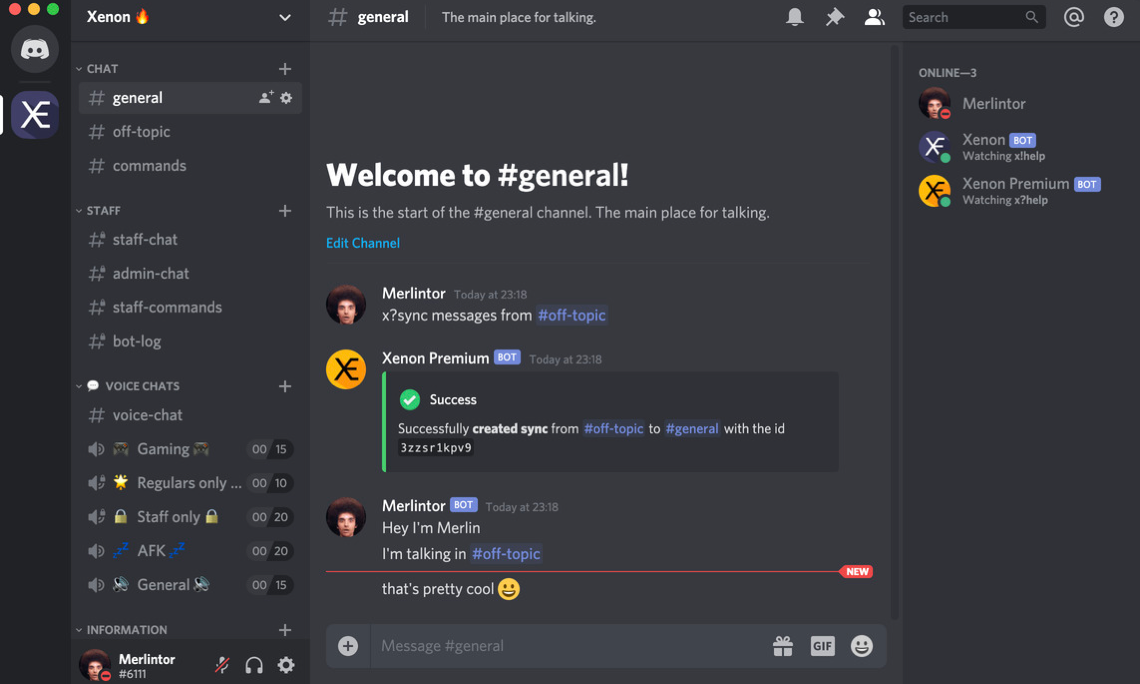
Discord's interface seems to be a bit more complicated for the newcomers. The system places all the servers available for a user at the far left corner. As for messages, Discord directs you to the top right corner. However, once you become an active user, it is easy to find your way around the screen.
Takeaway: Discord's user interface is pretty similar to the one in Slack. Your contacts are on the left, and conversations are on the right. For both apps, you can choose a light or dark color scheme. Of course, there are specific differences, but they are unlikely to influence your choice considerably. We believe that tastes differ in that case.
Slack vs. Discord: Text Communication
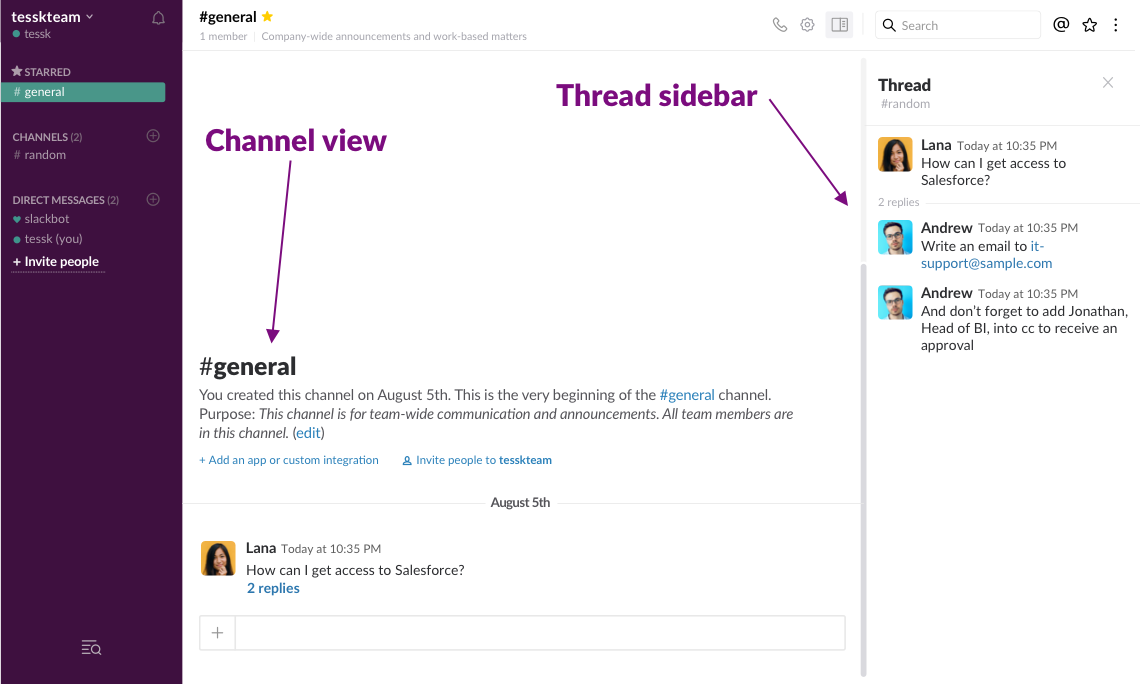
Text communication in Slack is one of its primary features that distinguish the platform from Discord. It is threaded communication that lets you keep simultaneous conversations organized in the channel without cluttering it. However, as we already mentioned, Slack's significant limitations on their free plan are that only 10k messages are stored in history.
The communication in Discord is divided into channels and direct messages as in Slack. However, Discord doesn't support threaded conversations — and it's one of the features Discord users have longed for. So, if you enter a query on Google and see the threads appearing in Discord discussions, you can see that fans ask developers to add such functionality. On the other hand, Discord's free plan offers unlimited storage of message history.
Takeaway: Threaded conversations in Slack make it a preferred option over Discord, especially for big teams working in multiple channels. This feature helps your team collaborate more productively by reducing "noisy" channels and allows you to come back to message later on and comment on them.
Our case: We haven't noticed any distinguishing features of texting in both platforms, but what really can be important for the teamwork is threaded communication in Slack. Discord lacks such a component. When sending messages in a crowded channel (+10 people), conversations can easily get lost in the mix. To solve this issue, we adhere to simple rules of messaging in Discord: "no flooding" and the usage of the "quote" function to highlight the most important statements in the conversation.
Slack vs. Discord: Voice Communication
Since Slack is designed to be mostly a workspace for business, it is implied that text messaging communication would be a core means of communication. In Slack, voice communication is more intentional , more like starting a call on Skype. You can start voice calling from direct messages or for a whole channel by pressing the "call" icon.
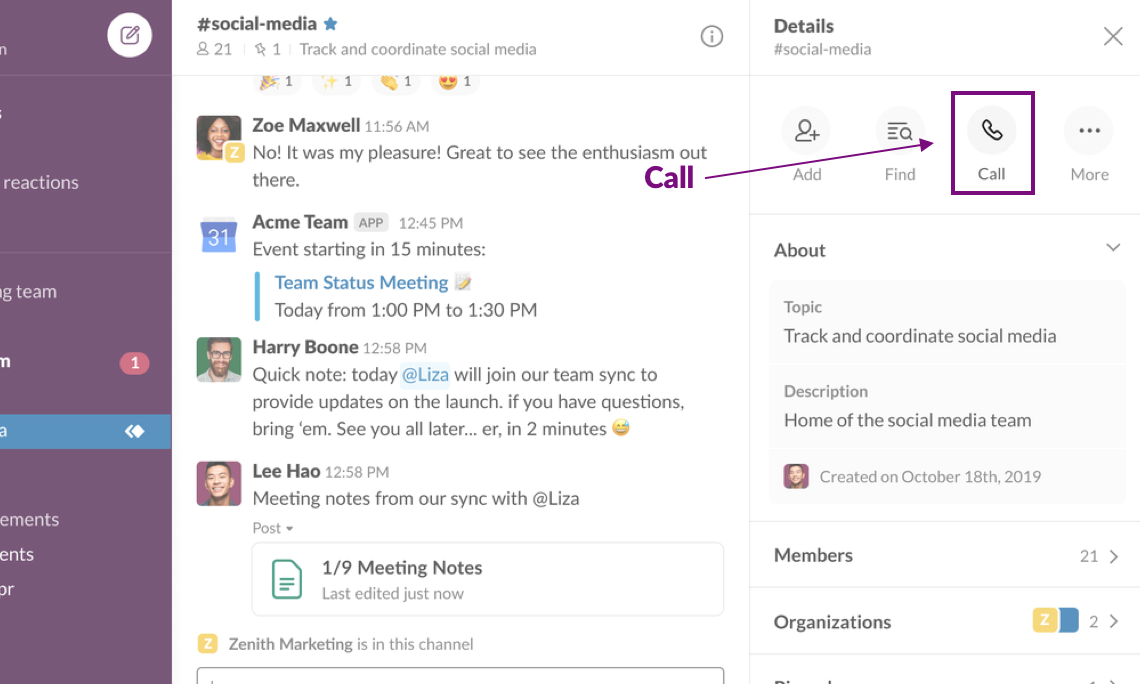
It is worth mentioning that a lot in voice calls rests on the pricing plan you've chosen. For example, only two users can participate in voice chat simultaneously with a free plan, and up to 15 users with a standard one.
Discord takes voice communications to the whole new level if we compare them to Slack. It has separate voice channels that are easy to access and use. Discord also supports group voice calls with up to 5k simultaneous users in one go. The platform also offers some advanced controls for users, including "push to talk", the feature not supported by Slack.
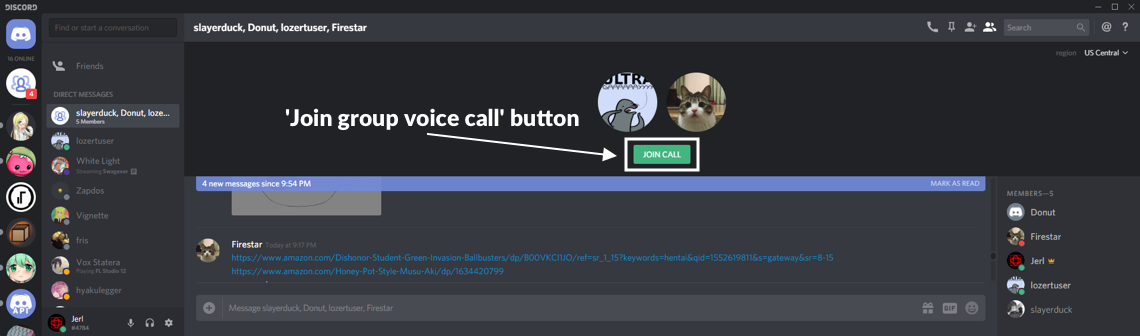
Takeaway: Voice channels are the essential Discord feature that makes it stand out from Slack. And when your company needs to conduct a voice call with 2+ users, you don't have to create a standard conference call and send invitations , just ask team members to jump in the channel and immediately begin communicating. And the best part, you can do it for free.
Our case: With more and more employees (and even whole teams) working from home, remote communication has never been more critical for companies, and Upsilon is no exception. For us, Discord is a brilliant platform to handle that. And we would like to share our experience in holding video conferences with up to 15 participants on the basis of that tool.
How to create voice channels in Discord? Very simple.
Firstly, open Discord, and join your server. Then, create a new channel by clicking the + symbol next to Voice Channels. And finally, select the "Voice Channel" option, set up a name, and click the "Create Channel" button.
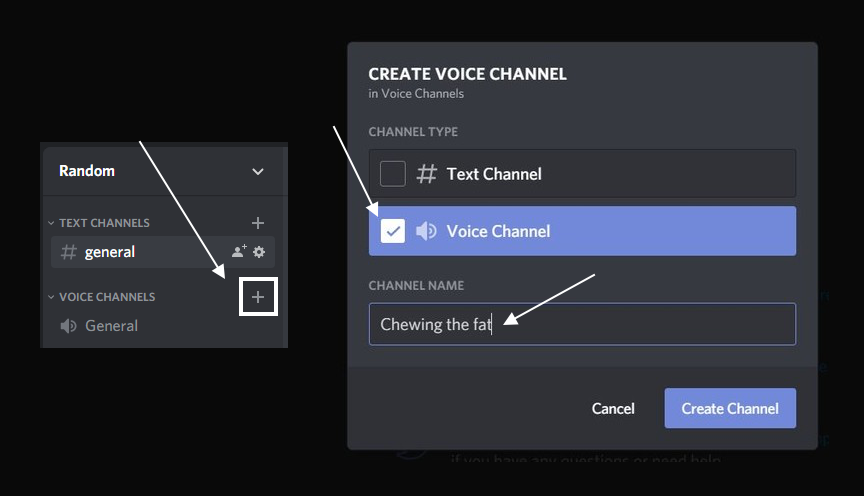
Here is the example of how voice channels are structured within our company:
- We have one main channel for general company announcements and discussions involving most of the team;
- Each project has a dedicated channel. In those channels, all conferences and meetings, related to a specific project, are held;
- We have special channels with limited access for team leads and C-level managers;
- We also have a few channels for non-work conversations (so-called "off-topic")
In terms of voice communications, Discord surpasses Slack. Slack locks videoconferencing and group voice calls behind the paid plans, while Discord has free voice channels and allows group video calls for up to 15 users at once.
Slack vs. Discord: Video Communication
Video calls are available in Slack in all pricing plans. Yet, the limitations begin when you want to plug more than two people into the conversation. If you're going to start a videoconference for the channel or share screens, you will have to sign up for paid pricing plans. Again, only up to 15 people can join a video call in that case.
Discord provides rich video features available on a free plan as well as a screen sharing option. Recently, it has integrated a video call feature into the server voice channel. If earlier you could only speak with your voice, now you can turn on the video by clicking the special button. This feature allows you to communicate on a video mode with up to 25 simultaneous users.
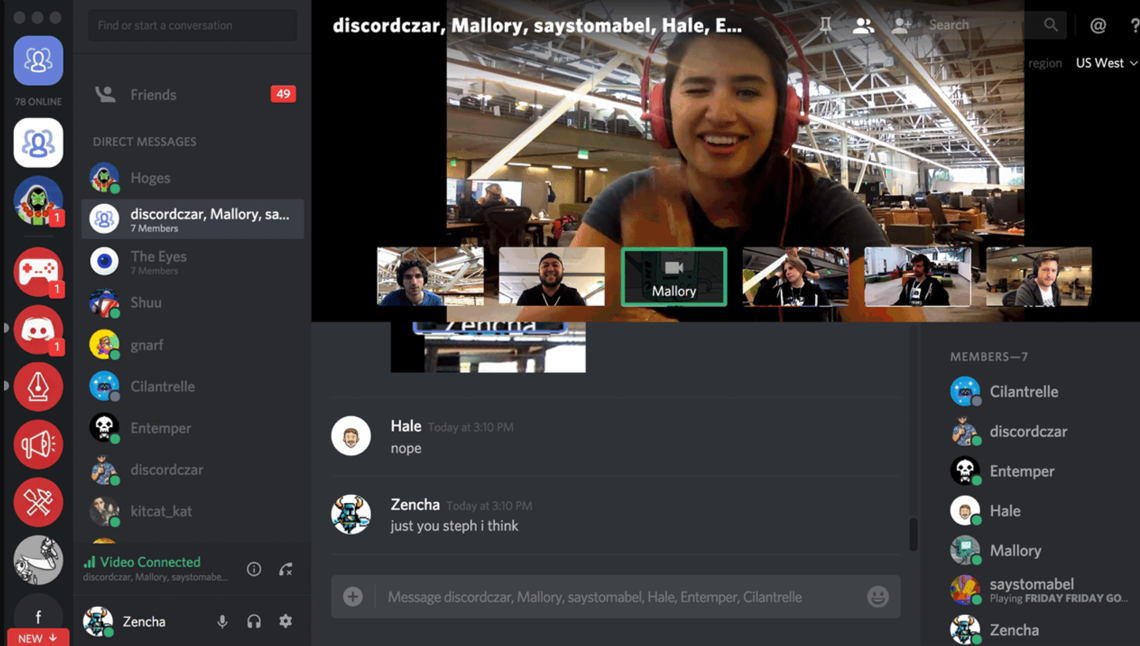
Takeaway: Discord provides more superior experience around video chats when we compare it to Slack. Till you are on a free plan, you will have limits for the number of users who can participate in a video call. But in Discord, you can see up to 25 of your teammates at a time , which is a lot better than 2 in Slack.
Our case: With the introduction of a new feature that allows users to make video calls within the server's voice channel, our meetings in Discord have become more constructive and upbeat. Even on a free plan, we can make video calls where up to 25 teammates can share their video cameras at the same time. During the pandemic, this is especially important, since everyone works remotely, but it is crucial to meet colleagues face-to-face anyway.
Slack vs. Discord: File Sharing
Slack lets you upload, share and drag and drop various file types limited to 1GB in size. Free pricing plans go with a 5GB file limit while paid ones let you upload files up to 10GB. When you need to access previously uploaded files, Slack organizes them as a handy list. That makes navigation to older items more intuitive and comfortable.
With Discord, users can share files up to 8 MB within a free plan and up to 50 MB per user within a premium subscription. So, if you want to work with files in Discord without friction, you will probably need to turn to file hosting services.
Takeaway: Slack definitely has advantages over Discord in terms of file sharing capabilities. Therefore, if you want to organize a convenient file sharing workflow within the team chat, you should keep your eye on Slack.
Our case: Of course, Slack provides better file search capabilities as well as file sharing capacity. At Upsilon, we are the users of a Discord free plan. Since the file limit is 8MB in Discord, when it comes to file sharing, we opt for third-party services, like Dropbox. That is not always convenient from the point of view of time consumption and file preservation. On the other hand, Discord boasts about its unlimited message and file history. Every team member can easily access the files that were shared within the app.
Slack vs. Discord: App Integrations
Slack has outstanding capabilities when it comes to integrations. There are numerous ways how to use Slack bots, for instance, you can add calendars, implement task schedulers, YouTube, email clients, and other native apps, all of which you might require at work. All these applications are available in Slack's store and come with official support. For example, you can use Slack to distribute tasks directly to your colleagues by using the ToDo, an application we have recently developed. Using a brand new Slack Block-kit builder, we implemented a ToDo app right in the Home Tab.
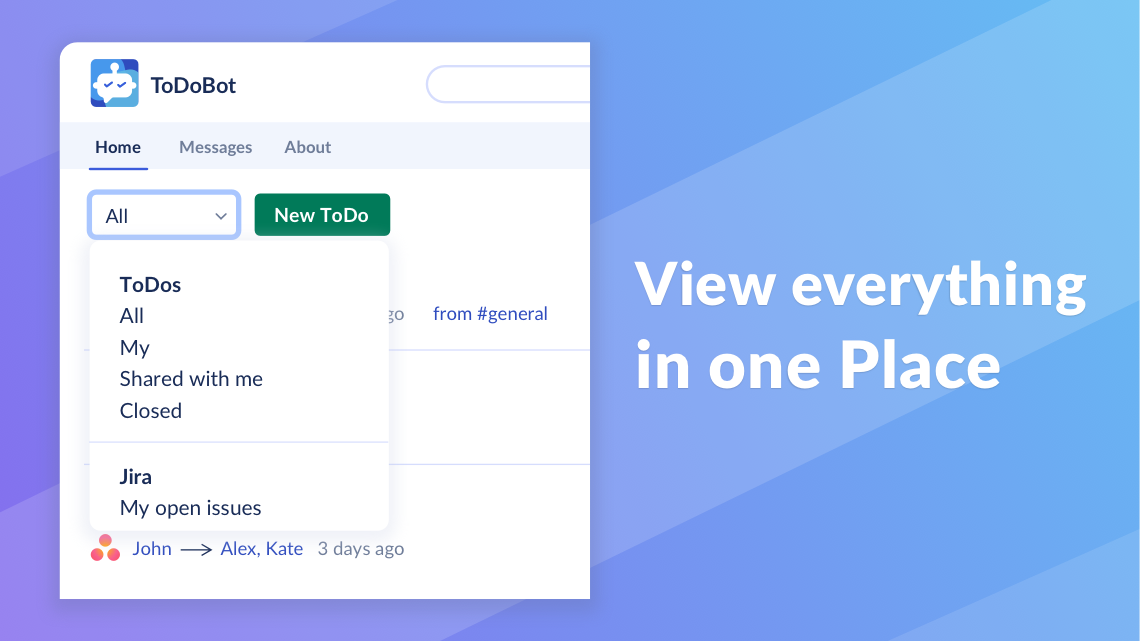
As Discord is not very popular among businesses, it doesn't offer plenty of integrations with third-party apps. Discord is limited to 10 native integrations and most of them are oriented toward gaming. But there is a way of expanding functionality: community-built bots. Bots can bring a variety of features to Discord and all of them are available for free download.
Takeaway: Each platform has its own approach to integrations. Since Slack is meant for work, it integrates with apps you might need at work. Discord integration capabilities are a bit limited, but the app can also perform impressive tasks due to its robust bots.
Our case: The integration with a suite of apps (Google, Dropbox, Atlassian, Microsoft, etc.) is what makes Slack unique. Let us give you a couple of examples:
- With Google Calendar, we can easily manage appointments directly in Slack;
- Due to the integration with Dropbox, we can share or import files without time-consuming switching between apps;
- Gmail helps us to manage our email client directly in Slack;
- With the ToDo app, we can distribute tasks within the team without closing Slack at all.
Such integrations simplify internal workflows and allow us not to waste time switching between applications.
Have a Slack bot idea in mind?
Upsilon's experienced team can help you create your own custom Slack bot!

Final Thoughts on Slack vs. Discord
What's the final verdict? Which tool is the better choice for team collaboration?
As for Slack, its price can be a bit discouraging for small companies and startups. This messenger makes you pay a monthly fee for every user despite the abundance of features and robust functionality. That can become a stumbling block for many organizations.
Discord, in turn, offers less functionality (there are no threads and limited work with files, and there is no way to integrate third-party applications freely); but it's almost free. You get basically everything you need free-of-charge. Moreover, its voice and video call functionalities are incomparable to those of Slack.
Our advice is that you should take a closer look at Discord if there is no need to use third-party applications, or it is not critical at least. However, if you don't have budget constraints or don't want to limit yourself to anything, feel free to choose Slack as the most advanced team communication tool.
Upsilon's web development team has ample experience in Slack bot development. So if you want to create a Slack bot or have any questions, don't hesitate to contact us!
to top